The Current Landscape of Website Builders
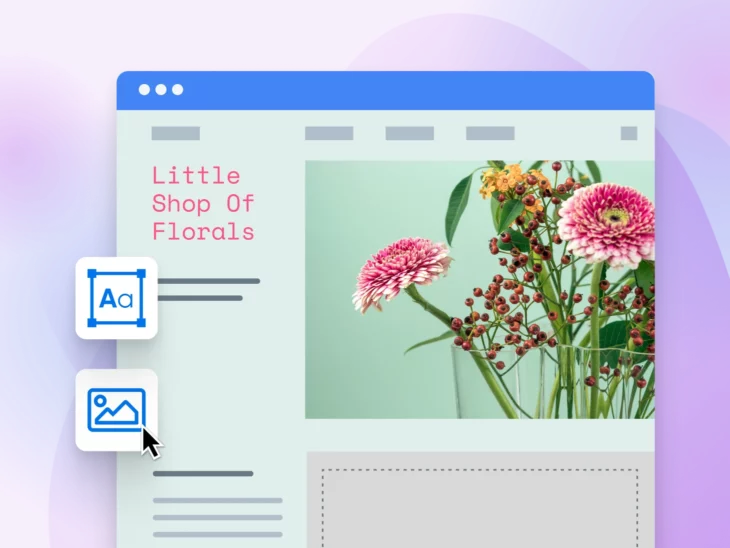
If you’ve ever thought about building a website, you’re not alone. There are now an estimated 1.5 billion websites on the World Wide Web.
What’s fascinating is how rapidly the number of live websites has grown. In 2016, there were about 900 million, and that figure has nearly doubled in less than a decade. This surge means it’s becoming easier to create and share content online.
Building a website used to be a complex task requiring extensive knowledge of various programming languages and a lot of time. While you can still build a site the traditional way, it’s no longer the only option. Today, we have website builders.
Website builders make it simple and stress-free for anyone (yes, anyone) to create a professional-looking site, often in just minutes. In this post, we’ll dive into website development, exploring how these builders work, their advantages and disadvantages, and the essential features they should have. We’ll also review 10 of the best website builders available today to help you find the perfect fit for your needs.
Ready to dive in? Let’s begin.
Understanding Website Builders
Website builders are online tools that allow users to create websites without any coding. They typically feature drag-and-drop interfaces, customizable templates, and a range of design options, making it simple for anyone to craft a professional-looking website.
Perfect for small business owners and site managers with limited coding experience, website builders simplify the entire web development process.
How Do Website Builders Work?
Website builders allow people to create and manage websites without any coding skills. They typically provide an easy-to-use interface with drag-and-drop functionality, enabling users to effortlessly add and organize content elements such as text, images, videos, and interactive features. Most website builders also include pre-designed templates that can be customized to match the user’s brand and style, making it simple to create a professional-looking website.
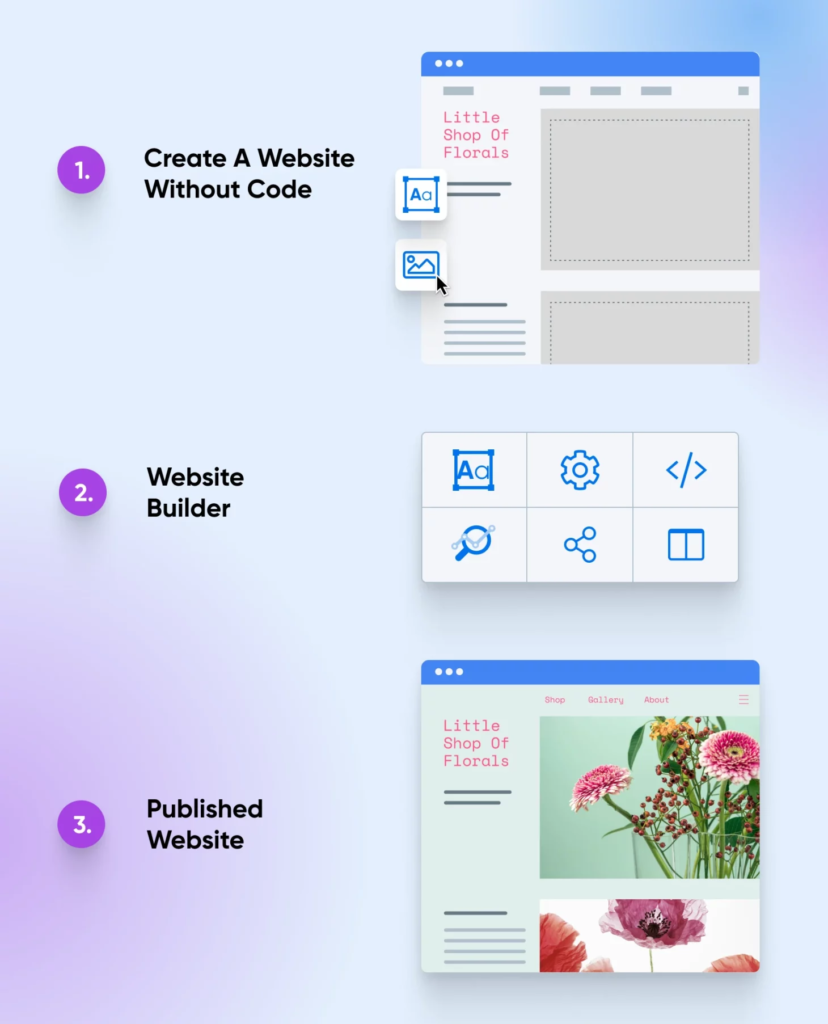
A website builder should enable you to:
- Manage all your website settings, content, and design from a unified dashboard.
- Easily import page templates or create your own using a simple drag-and-drop interface.
- Configure pages and SEO settings directly from the editor with ease.
- Preview your content across all devices, from desktop to mobile, before publishing.
Additionally, many website builders offer hosting services, ensuring your site is live on the internet as soon as it’s published.
Types of Website Builders
Website builders generally fall into two categories: online and offline.
Online Website Builders: These are web-based tools accessed through a browser without requiring software installation. They often include hosting services, providing a comprehensive solution for creating and managing a website.
Offline Website Builders: These are software programs you download and install on your computer. You build your website offline and then upload it to a web host. They offer greater flexibility and control but require separate hosting.
Additionally, there are specialized types of website builders:
E-Commerce Website Builders: Tailored for creating online stores, these builders come with features like product management, shopping carts, payment processing, and inventory tracking.
Content Management Systems (CMS): These platforms offer powerful tools for managing large amounts of content. They provide extensive customization through plugins and themes, suitable for various website types, from blogs to business sites.
Website Creation Before Builders
Website builders have recently gained popularity, especially among small business owners and those with minimal coding experience. By 2030, the global website builder market is projected to reach $3.8 billion, highlighting the significant influence of the no-code movement on web development. But how challenging was it to create websites before these user-friendly tools became standard?
Building a Website from Scratch
Before website builders and Content Management Systems (CMS) like WordPress, creating a website required manual coding. Website owners had two choices: hire a developer or learn to code themselves. Building a site from scratch involved mastering HTML for content structure, CSS for styling, and JavaScript for interactive features. For beginners, learning these skills could be challenging, making the process of website creation both complex and time-consuming.
Website Builders: The Future of Web Design
For many years, beginners struggled to create their first websites due to the need for coding knowledge. Although pre-made themes and page builder plugins made the process easier, they still had limitations.
Enter website builders. These platforms have gained popularity by providing a code-free way to build and customize websites. Some even offer AI-powered features to generate websites automatically.
As website builders continue to evolve and AI technology advances, we can expect more sophisticated site-building tools (like ZipWP) that automate the development process. This evolution could reduce design costs, making professional design more accessible and putting pressure on web agencies to stay competitive.
Despite the rise of website builders, CMS platforms like WordPress remain crucial. WordPress powers 43% of all websites, showcasing its ongoing relevance. Features like Full Site Editing (FSE) allow users to design and customize their sites without needing to code.
Ultimately, website builders streamline every aspect of website management, offering an all-in-one platform for domain registration, hosting, email, and SEO. This comprehensive approach equips beginners with everything needed to create and manage successful websites.
FAQ
What To Do When You’re Locked Out Of WordPress Admin?
If you’re locked out of your WordPress admin area, here are steps you can take to regain access:
1. Reset Your Password:
- Go to the WordPress login page and click on “Lost your password?” Follow the instructions to reset your password via email.
2. Check Your Email:
- Ensure that you’re checking the correct email address associated with your WordPress account. Look for password reset emails in your spam or junk folder.
3. Use phpMyAdmin to Reset Password:
- Log in to your hosting account’s control panel and access phpMyAdmin.
- Select your WordPress database.
- Find the `wp_users` table, locate your user account, and edit the user record. Change the `user_pass` field to a new password, using the MD5 function to encrypt it.
4. Edit the Functions.php File:
- Access your site’s files via FTP or your hosting provider’s file manager.
- Navigate to `wp-content/themes/your-theme/` and open the `functions.php` file.
- Add the following code to create a new administrator user:
- Save the file and then remove the code to avoid security issues.
5. Deactivate Plugins:
- Sometimes, a plugin conflict can cause login issues. Rename the `plugins` folder via FTP or your hosting file manager to deactivate all plugins. If you can log in afterward, reactivate plugins one by one to find the culprit.
6. Check .htaccess File:
- Sometimes issues with the `.htaccess` file can cause login problems. Rename the `.htaccess` file and try accessing the admin area. If successful, you may need to regenerate the `.htaccess` file by going to Settings > Permalinks and clicking “Save Changes.”
7. Check File Permissions:
- Ensure that your WordPress files and directories have the correct permissions. Incorrect permissions can sometimes cause login issues.
8. Contact Your Hosting Provider:
- If none of the above steps work, reach out to your hosting provider for assistance. They may be able to help you regain access to your WordPress admin area.
Following these steps should help you resolve most issues related to being locked out of your WordPress admin area.
How To Fix The HTTP 500 Internal Server Error
Refresh the Page: Sometimes a simple refresh fixes the issue.
Clear Browser Cache: Clear your cache and cookies to remove any corrupted files.
Check .htaccess File: Rename .htaccess to .htaccess_old and regenerate a new one by saving permalinks.
Increase PHP Memory Limit: Add define('WP_MEMORY_LIMIT', '256M'); to wp-config.php.
Deactivate Plugins and Themes: Rename the plugins folder and switch to a default theme to identify the cause.
Check File Permissions: Ensure directories are set to 755 and files to 644.
Review Error Logs: Check server error logs for details on the issue.
Repair WordPress Database: Add define('WP_ALLOW_REPAIR', true); to wp-config.php, then visit the repair page.
Reinstall WordPress Core Files: Upload new WordPress files, excluding wp-content and wp-config.php.
Contact Hosting Provider: Seek support from your hosting provider if the issue persists.
What Are The Benefit Of WordPress
User-Friendly: Easy to use with an intuitive interface.
Highly Customizable: Extensive themes and plugins for tailored design and functionality.
SEO-Friendly: Built-in tools and plugins to optimize for search engines.
Flexible and Scalable: Suitable for everything from small blogs to large e-commerce sites.
Open Source: Free to use with a supportive community and regular updates.
Is WordPress Secure?
WordPress is generally secure, but its safety largely depends on how well you manage and maintain it. The platform itself is regularly updated to address vulnerabilities, and using reputable plugins and themes further enhances security. Implementing strong passwords and employing security plugins can provide additional protection, while regular backups ensure you can quickly recover if something goes wrong. While WordPress has robust security measures, it's essential to stay proactive in maintaining and securing your site to minimize risks.
How Good Is WordPress SEO
WordPress is well-regarded for its SEO capabilities. The platform offers a range of built-in features and plugins that facilitate effective search engine optimization. It provides customizable permalinks, easy-to-manage metadata, and robust content management tools. Additionally, popular SEO plugins like Yoast SEO and All in One SEO Pack offer advanced functionalities to optimize your site's content, improve readability, and manage sitemaps. With proper configuration and the use of these tools, WordPress can significantly enhance your site's visibility and performance in search engine results.
How do I create a new page?
When you log into your WordPress website use the dashboard menu to navigate to Pages > Add New. From here you can give your page a name, add content, media, insert shortcodes or even use a page builder to create something custom.
What is a CDN?
CDN stands for Content Delivery Network. The CDN stores copies of your website content (specifically images, Javascript and CSS files) and delivers it to your readers using a network of servers around the world. This way when readers visit your website data is loaded from the server closest to them. CDNs also tend to have very fast response and loading times with minimal downtime.
If you want to test a CDN to see if it would help your web speeds, It’s a great place to start without having to invest a chunk of change up front.
